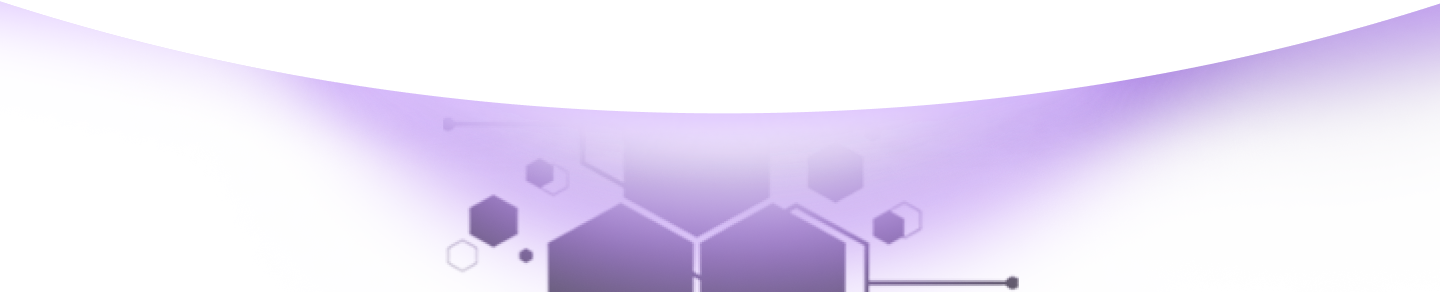Help Center Torkehub!
How to Add Contacts in TorkeHub Automation: A Step-by-Step Guide
TorkeHub Team
Updated over a 10 months ago
Dear Reader, Thank you for your interest in learning about the TorkeHub Automation feature and how to add contacts. This article will help clear up any doubts you may have.
Adding Contacts Manually
To add contacts manually, follow these steps:
Adding Contacts via Bulk Import
For bulk importing contacts:
We hope this article has helped you understand how to add contacts in TorkeHub Automation. Thank you for taking the time to learn about TorkeHub. If this article didn't answer your question, please feel free to reach out to our support team. We're more than happy to help you. Thank you once again.