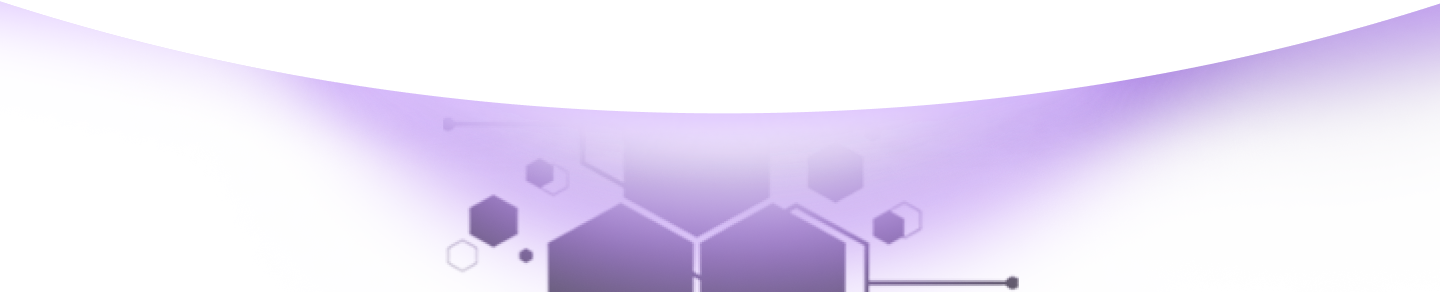Help Center Torkehub!
Guide to Scheduling Your Initial Meeting in TorkeHub
TorkeHub Team
Updated over a 1 year ago
Greetings, We appreciate your time and attention. Our goal is to assist you in scheduling your initial meeting through your Torkehub account. Following these steps will facilitate a smooth and efficient process as you plan your meeting.
**Step-by-Step Instructions for Scheduling Your Meeting:**
1. Access the Time Management System:
Begin by accessing the Time Management System in your TorkeHub account.
2. Navigate to the Meetings Tab:
Locate the "Meetings" tab to create a new meeting.
3. Create a New Meeting:
Click on the "Create" button to initiate the scheduling process.
4. Enter Meeting Details:
- **Meeting Name:** Provide a descriptive name for the meeting.
Fill in the necessary meeting details:
- **Meeting Status:** Specify if the meeting is scheduled, completed, or canceled.
- **Date and Time:** Choose the meeting date, start, and end times.
- **Direction:** Select inbound or outbound communication.
- **Department and Contacts:**
- **Organization Options:** Choose the relevant department.
- **Organization Contact:** Select the department's contact person.
- **Account Management:**
- **Account:** Specify the client account associated with the meeting.
- **Assign User:** Designate team members attending the meeting.
5. Review and Confirm:
Double-check all details for accuracy before finalizing the meeting setup.
Once scheduled, a notification will be sent to your inbox confirming the meeting time and date. This will enhance efficiency and timeliness.
By adhering to these guidelines, you can efficiently schedule and manage meetings in TorkeHub, ensuring all participants are well-informed and prepared. Should you require assistance or have inquiries, feel free to reach out to our support team.
We trust this guide will enable you to maximize the capabilities of your TorkeHub account for all your meeting coordination needs.