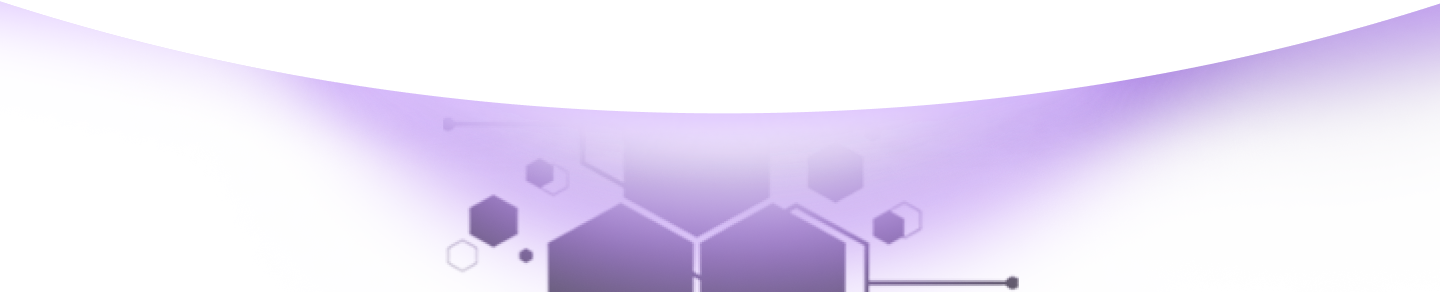Help Center Torkehub!
Guide to Scheduling Your Initial Task in TorkeHub
TorkeHub Team
Updated over a 1 year ago
Greetings,
Thank you for choosing TorkeHub for your project management needs. We are committed to providing you with the support necessary to efficiently manage your tasks through your TorkeHub account. Please follow the detailed instructions below to ensure a seamless task addition process:
**Step-by-Step Instructions for Adding Tasks:**
1. Access the Time Management System:
Start by logging into your TorkeHub account and opening the Time Management System.
2. Navigate to the Task Tab:
Locate and select the "Task" tab to begin creating a new task.
3. Create a New Task:
Click the "Create" button to start the process of adding a new task for your team.
4. Enter Task Details:
- **Task Stage**: To add a task stage, please first navigate to the 'Task Stage' section under the
- **Task Name**: Provide a descriptive name for the task.
"Task" tab, add the required stages, and then select the appropriate stage for this task.
- **Start Date and End Date**: Set the start and end dates for the task.
- **Department and Contacts**:
- **Organization Options**: Select the relevant department.
- **Organization Contact**: Choose the contact person within the department.
- **Account Management**:
- **Account**: Identify the client account linked to this task.
- **Assign User**: Assign team members responsible for completing this task.
5. Review and Confirm:
Carefully review all entered details to ensure their accuracy before finalizing the task setup. Upon successful addition of the task, a confirmation notification will be sent to your inbox. This notification serves to confirm the details and enhance the efficiency and timeliness of task management.
By following these guidelines, you can effectively manage all tasks in TorkeHub, ensuring that all participants are well-informed and adequately prepared. Should you require further assistance or have any questions, please do not hesitate to contact our support team.
We trust that this guide will help you fully leverage the capabilities of your TorkeHub account for all your task management needs.