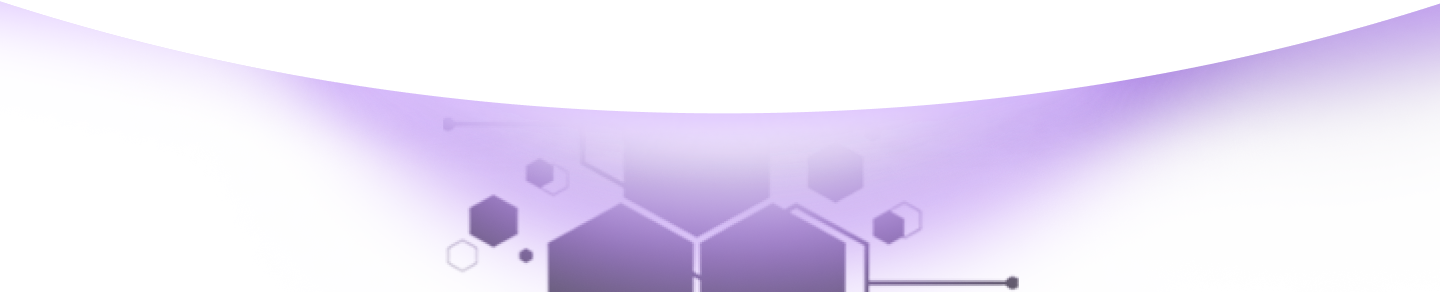Help Center Torkehub!
How to Add a Quote in TorkeHub CRM ?
TorkeHub Team
Updated over a 1 year ago
Dear Reader, Thank you for your interest in exploring the functionality of the Quote feature within sales management. This correspondence aims to provide a detailed overview of how to effectively leverage this feature to enhance your operations. To add a quote, follow these steps:
When creating a quote, you need to fill out the following details:
After entering all the necessary details, save the quote. Next, go to the Convert Setting to add product details:
Once all fields are filled, click Save. Your quote is now successfully added. We trust that this guide has provided you with a comprehensive understanding of how to add quotes into your system. Should you require additional assistance, please do not hesitate to contact us.