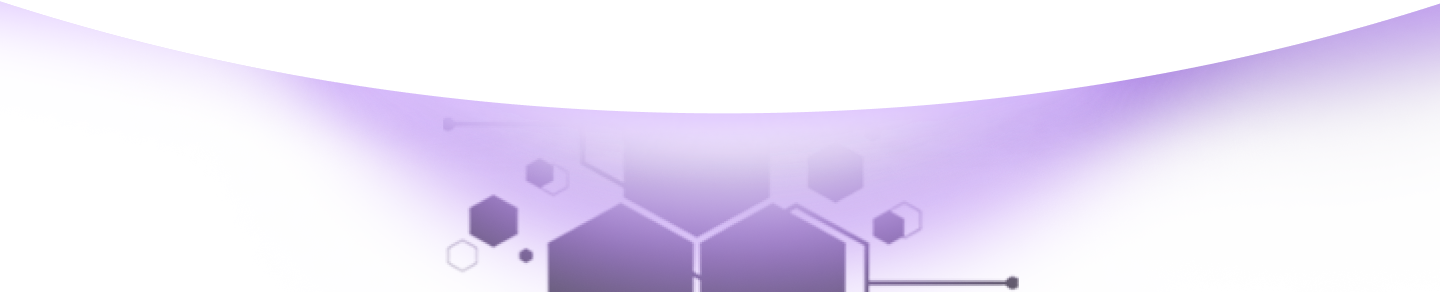Help Center Torkehub!
How to Add a Sales Order: A Step-by-Step Guide
TorkeHub Team
Updated over a 1 year ago
Thank you for your interest in exploring the Sales Orders feature within Sales Management. This guide provides a detailed overview of how to effectively leverage this feature to enhance your operations.Dear Reader,
Adding a Sales Order
Navigate to Sales Management:
3. Save the Sales Order:2. Fill in the Required Fields:
4. Add Order Details: Your Sales Order is now successfully added. We trust this guide has provided you with a comprehensive understanding of how to add Sales Orders to your system. Should you require additional assistance, please do not hesitate to contact us.