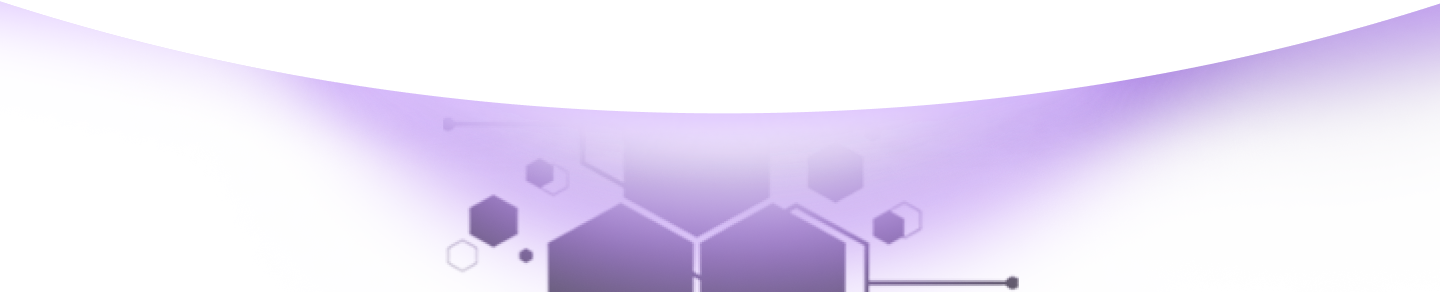Help Center Torkehub!
Let's begin by uncovering how Leads operate within Sales Management.
TorkeHub Team
Updated over a 1 year ago
Dear Reader, Thank you for your interest in exploring the functionality of the Leads feature within sales management. This correspondence aims to provide a detailed overview of how to effectively leverage this feature to enhance your sales processes.
create the source of your leads
To begin, navigate to the CRM dropdown and select Sales Management. Click on Leads and then on Lead source to create the source of your leads, such as Website, Referrals, Social Media, Email Campaigns, Events/Conferences, or Advertising. Once created, click Save to finalize.
follow these steps to add leads
Next, return to Leads and follow these steps to add leads. You can either import leads in bulk or create new leads individually. When creating leads, ensure to include the following details:
Once done, select the user to whom you want to assign this lead to focus on and close the deal. Review all fields to ensure accurate information and click Save to create the lead successfully.
We trust that this guide has provided you with a comprehensive understanding of how to integrate Leads into your system. Should you require additional assistance, please do not hesitate to contact us.