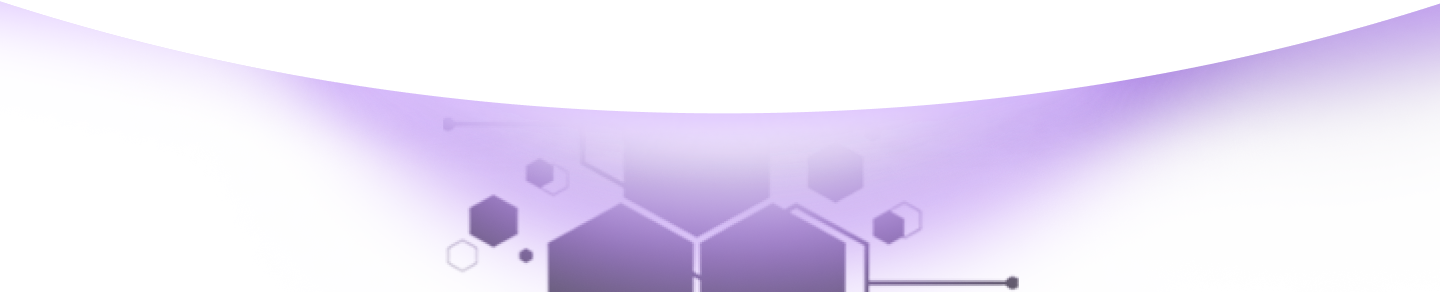Help Center Torkehub!
How to Add Contacts in TorkeHub CRM: Let's Learn in This Article
TorkeHub Team
Updated over a 1 year ago
Dear Reader, Thank you for your interest in exploring the functionality of the Contact feature within sales management. This guide aims to provide a detailed overview of how to effectively leverage this feature to enhance your operations.
To add accounts, navigate to the Accounts section under the CRM module. Once in the CRM module, select the Sales Management option, and then click on Contacts. You can add accounts in two ways: bulk import or manual entry. To add accounts manually, follow these steps:
After filling in these details, assign the user who will manage these contacts. Once all fields are completed, click Save. Your contact is now successfully added. We trust that this guide has provided you with a comprehensive understanding of how to integrate Contacts into your system. Should you require additional assistance, please do not hesitate to contact us.